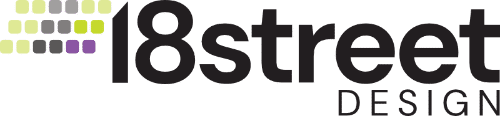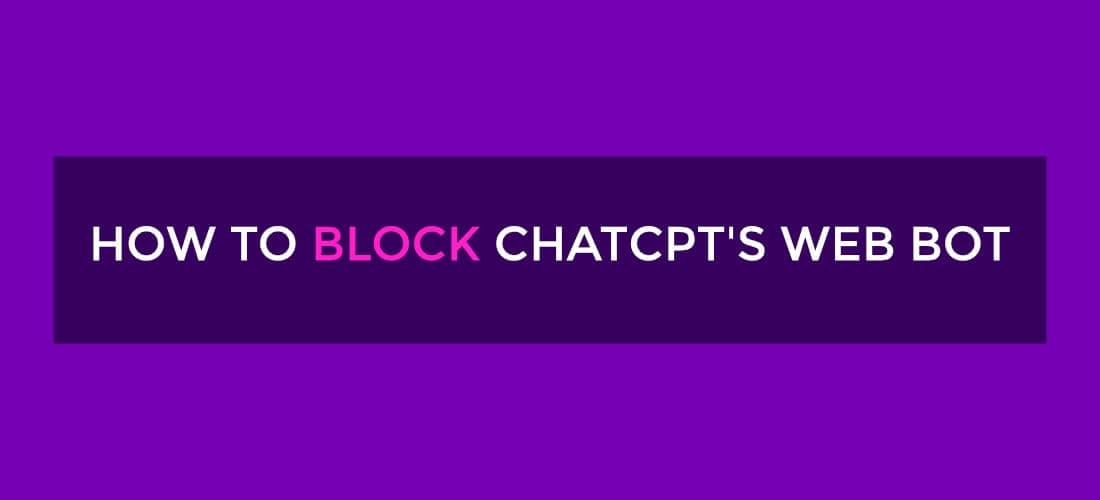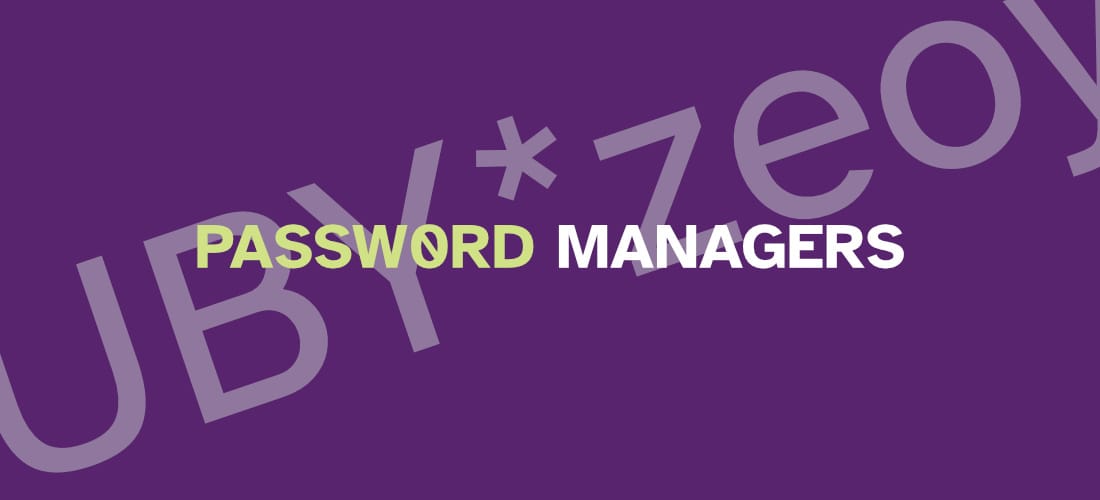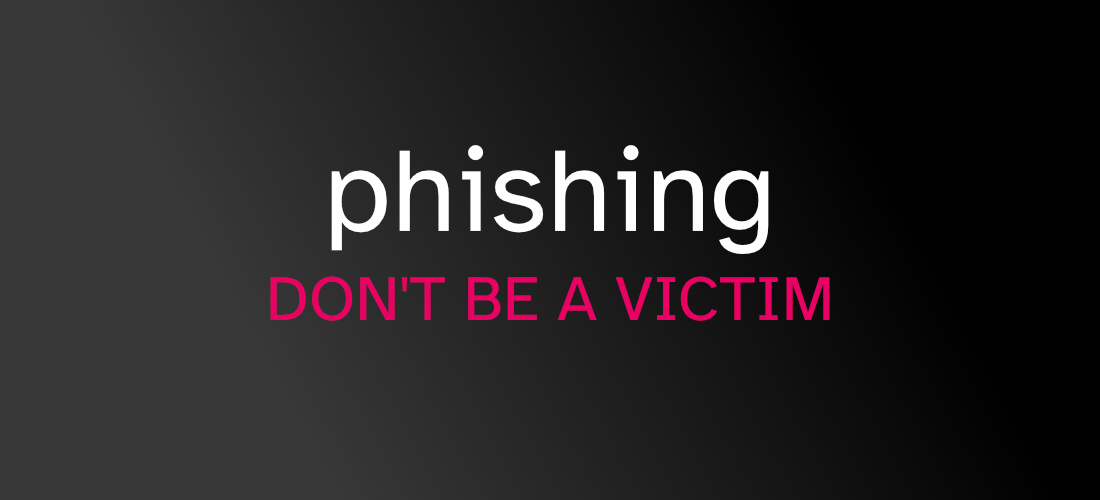iOS Cursor Tech Tip
Tech Tip: Use iOS’s Super Cool Text Cursor to Easily Edit Text
If you’re like me, you’ve had your fair share of frustration trying to edit text on your iPhone. Let’s say you’ve pecked out a lengthy email to a colleague and need to change a few words or fix a couple of typos in the middle of it all.
Fear not, there is no need to backspace over your work to fix things. iOS has a neat little feature that allows you to use the iOS mouse cursor to make things easier.
In this video, I’m going to show you how it’s done.
Here on the screen you’ll see I’ve started typing in the Notes app on my iPhone. This tip works on pretty much any iOS app that allows for text typing or editing. For example, the Mail app, Pages, Numbers… the list is endless.
What I want to do is move back a few lines to fix the misspelled word that is underline in red. If this has happened to you, you’ve either held backspace to delete everything and start over or tried to touch the area only to have it select a word or series of words. While that method can definitely work, I want to show you a neat way to quickly edit text.
All you need to do is hold down you finger on the spacebar in the iPhone keyboard. As you hold it down you can move your finger around and it will move the cursor around on the screen. You can then easily move the cursor anywhere you want in text. You’ll see here how I’ve moved the cursor to fix typo.
Then, hold down the spacebar again and slide your finger to move the cursor back to the end of the text to start typing again. Pretty cool huh?
I hope this tech tip has been helpful. Hoping also it may save you some precious time next time you’re typing that important email.
The information provided here is for informational purposes only and is provided as-is. The content here carries no guarantee or promise to the validity or content or any performance claims. Links to third parties and references to third parties do not indicate endorsement or agreement to those parties by 18 Street Design, its owners or affiliates.